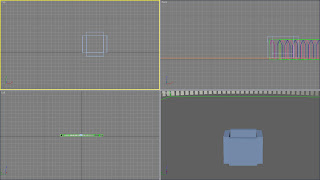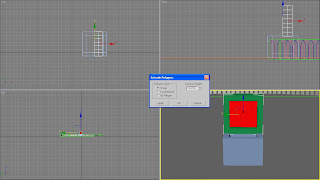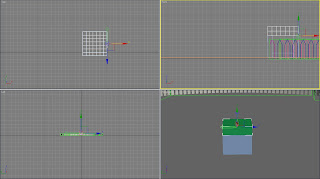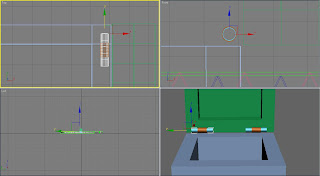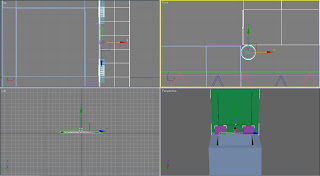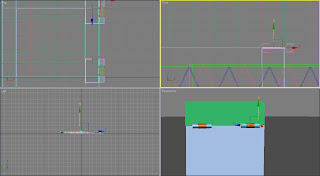Next I scaled it down to a size I was happy with. I wanted it to be quite large at the end of the ident, but not too big that the rest of the scene would be very small in the shot so the logo would fit in. Due to this I thought carefully when scaling the object.
 I then used auto key to animate the logo appearing in the scene. To do this I scaled a very small version and placed it behind the robot and a larger version in front of the robot once all the letters had been written in stardust to give the illusion that it appeared from nothing. Lastly I added another particle system, this time which emits a puff of stardust when the logo appears.
I then used auto key to animate the logo appearing in the scene. To do this I scaled a very small version and placed it behind the robot and a larger version in front of the robot once all the letters had been written in stardust to give the illusion that it appeared from nothing. Lastly I added another particle system, this time which emits a puff of stardust when the logo appears. Afterwards I created the lighting in the scene. Firstly I used an omni light to represent the sun and positioned it above the scene in the same position as previously used as an attempt to make the lighting consistent. I set the intensity to 1 and turned on the shadows. Then I added a target spot light and positioned it so it lit the robot which I set the intensity to 0.3.
Afterwards I created the lighting in the scene. Firstly I used an omni light to represent the sun and positioned it above the scene in the same position as previously used as an attempt to make the lighting consistent. I set the intensity to 1 and turned on the shadows. Then I added a target spot light and positioned it so it lit the robot which I set the intensity to 0.3. I then rendered a still of the scene and felt the subject was lit too much as the reflection off the robots body made it difficult to see, and so decreased the intensity of the omni light to 0.6.
I then rendered a still of the scene and felt the subject was lit too much as the reflection off the robots body made it difficult to see, and so decreased the intensity of the omni light to 0.6.Next I added a camera so I could position the shot correctly. I was careful to make sure the robot was in the centre of the shot and not too small and also that when the logo appeared it was all in view of the camera. At this point I did find the spline letters were too far away as they were not in the cameras shot, so I moved the splines to a new position between the robot and camera and made them smaller with the scale tool to make sure they were all reachable by the character.
Afterwards I went on to animate the arm. The aim of this was for the outline of the spline letters to be followed with the wand so that it looks like the stardust is being created by the wand. To do this the auto key was used. Many key frames were added throughout the animation to try to get the smooth, fluid shape of the letters and it was quite time consuming to make sure the hand was kept ahead of the super-spray emitter.
 Auto key was then used again, this time to align the wand to the hand throughout the movement. When doing this I was careful to keep the wand in the same position in the hand throughout to add the illusion that the robot was actually holding it.
Auto key was then used again, this time to align the wand to the hand throughout the movement. When doing this I was careful to keep the wand in the same position in the hand throughout to add the illusion that the robot was actually holding it. Many alterations had to be made to the initial positioning of the key frames so that it was realistic and the wand was as close to the letters as possible. I did find that, despite I scaling the letters down before starting the animation, the robots arm was still not long enough to reach all of the letters, but I decided to leave it as it is because otherwise the splines would end up too small.
Many alterations had to be made to the initial positioning of the key frames so that it was realistic and the wand was as close to the letters as possible. I did find that, despite I scaling the letters down before starting the animation, the robots arm was still not long enough to reach all of the letters, but I decided to leave it as it is because otherwise the splines would end up too small.The last movement I added to the arm and wand was a forwards flick just before the logo appeared. This was quite easy to do, especially in comparison to writing the letters and feel it is subtle but still works well.
 Next I went on to position the other arm. I changed the position of the bones so it looked like a natural, comfortable position. When I was happy I went on to look at the animation as a whole.
Next I went on to position the other arm. I changed the position of the bones so it looked like a natural, comfortable position. When I was happy I went on to look at the animation as a whole. When I watched the animation I felt some things did not look quite right, one of these being the head. Currently he continually looked forwards and I thought it would look better if his eyes followed the movement of his arm. To do this I turned on auto key and used the rotate tool to make the head move from right to left.
When I watched the animation I felt some things did not look quite right, one of these being the head. Currently he continually looked forwards and I thought it would look better if his eyes followed the movement of his arm. To do this I turned on auto key and used the rotate tool to make the head move from right to left. I also thought alterations needed to be made to the final emission of stardust when the logo appears. Firstly I made sure I had applied the same settings which I used on the other super-sprays in the scene. Next I changed the emitter to emit as a firework as I felt this looked the most effective out of all the presets. Finally I added the gold material to the particle system.
I also thought alterations needed to be made to the final emission of stardust when the logo appears. Firstly I made sure I had applied the same settings which I used on the other super-sprays in the scene. Next I changed the emitter to emit as a firework as I felt this looked the most effective out of all the presets. Finally I added the gold material to the particle system.